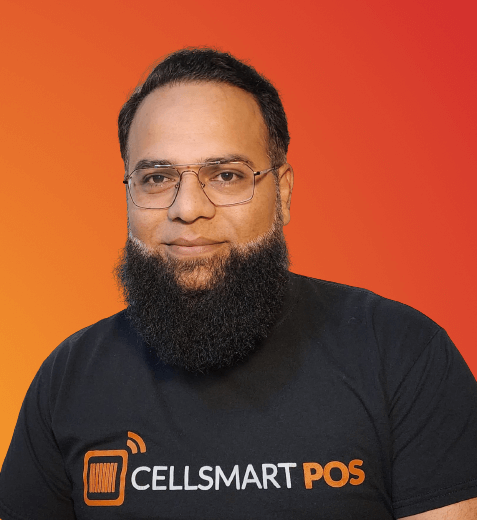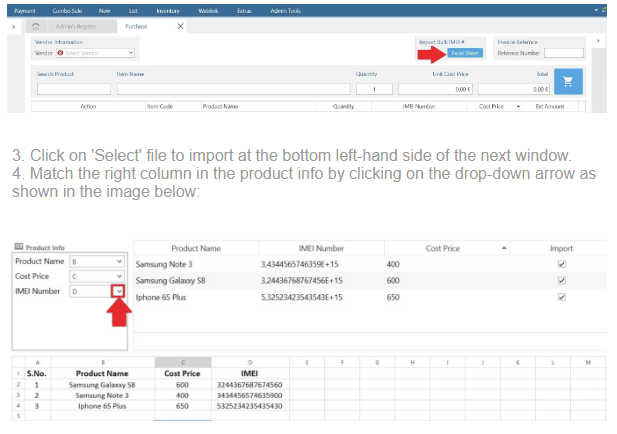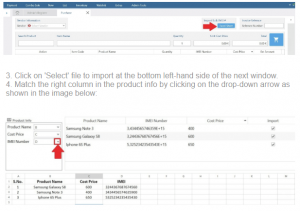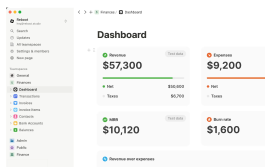Dear Valued Retailers,
Adding inventory to your POS can be tedious and frustrating work at times. Sometimes the employees tend to make mistakes, but do not worry CellSmart POS has now come up with a feature that will let you import your list of serialized inventory without any hassle. Take advantage of this nifty feature and run your wireless businesses effortlessly. You can find the steps to import the list into CellSmart POS below:
1. Click on New and then click on Purchase.
5. Click on Import Inventory and you’re done.
(Please note that if the products are not created, the POS will prompt you to create the products in
the next window)
(Please note that if the products are not created, the POS will prompt you to create the products in
the next window)
If you have any questions, please do not hesitate to chat with us right from the POS or call us at (347) 391-2600, between the hours of 9 AM to 1 AM EST Monday – Saturday and 10 AM to 10 PM Sunday or you can send us an email to info@cellsmartpos.com.
Thanks and happy selling!